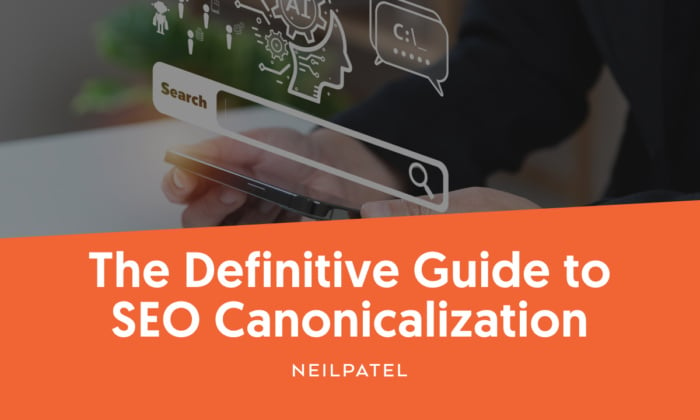
The Definitive Guide to SEO Canonicalization
Have you ever wondered how Google knows which of your website pages to prioritize in the search engine results?
Search engines like Google use many factors to identify the context of your page, who it’s targeted towards, and how important it is.
So what happens if you’ve got several near-identical pages on your site? You can use canonical tags to give the Google crawlers a nudge in the right direction and tell them which specific page you want to promote in the rankings.
New to the world of canonicalizing SEO? The concept can be tricky to get your head around, but I’ve put together this comprehensive guide to help. Together, we’ll investigate what canonical URLs are, where to use them, and how they are your secret weapon when it comes to technical SEO.
What Is a Canonical URL?
A canonical URL is the preferred version of a web page that you want to rank in the search engines.
Let’s say you have a web page; let’s call it www.example.com/article. While this is the original page you created, over time, other variants of the page have appeared, including:
www.example.com/article/
www.example.com/article?utm_source=email
www.Example.com/Article
www.example.com/article/amp
example.com/article
All these links point to the original article, but the search engines will consider them duplicate content. I’ll explain how duplicate content can potentially cause issues later in this post.
What Is a Canonical Tag?
While a canonical URL is the preferred URL you want to rank, a canonical tag is the HTML code you add to your page to tell the search engine what your preferred URL is.
Think of both of them like a can of chili. The canonical tag is the can, and the canonical URL is the chili inside!
You can see if there is a canonical tag on a website by checking out the source code. It will look similar to this:
So, in this situation, this webpage has multiple foreign language variants. However, the canonical tag advises the search engines that the English version of the canonical URL is the default and what should appear in the results.
Self-Referencing Canonical Tags
As well as adding canonical tags to duplicate pages, it’s also good practice to add a canonical tag to the original source of content, pointing to itself. This is known as a “self-referencing canonical tag.”
You can even add a self-referencing canonical tag to a page if there isn’t any duplicate content to worry about.
John Mueller, Google’s Senior Search Analyst, has said that while you don’t have to use self-referencing canonical tags, it’s good practice.
This is because your page URL might pick up UTM parameters or event tracking links, and there is a small chance that this modified link will appear in the search engine results. A self-referencing canonical tag minimizes the chance of this happening.
Some plugins and extensions automatically add self-referencing canonicals to your pages.
Why Might a Site Have Duplicate Content?
There are a lot of duplicate content myths out there. Some digital marketers think duplicate content can irrevocably damage your website and lead to Google blocking your website from the search engine results.
The truth is that duplicate content won’t tank your SEO rankings. What’s most likely to happen is that it will confuse search engines as they won’t know which URL to show in the search results.
As a result, the search engines will try to guess which page to prioritize, and there is a chance they’ll get it wrong.
Removing duplicate content is important, for example, if you accidentally publish a copy of an already existing page. However, there will be circumstances where you must have duplicate content on your site.
Here are some acceptable reasons why your site might have duplicate content.
You Use Syndicated Content
Let’s say you have a blog on your website. You might republish your content on different sites to boost awareness and encourage referral traffic from other sources. For example, content distribution platforms like Medium or content aggregator sites like Flipboard or Feedly.
Canonicalization will specify where the original content came from so the search engines prioritize it. After all, you don’t want the content on Medium or Flipboard to outrank the article on your own website!
You Use Several Site Filters
Let’s imagine you operate a real estate website with a list of properties visitors can check out.
You’ve set up many different site filters so people can easily find their dream home. They can search by price, location, number of bedrooms, size, whether there’s a garden… the customization options are endless.
While this is great for the user experience, it means a lot of new URL parameters are generated, a little like the examples below:
Canonicalization helps ensure these parameters aren’t available in the search engines, meaning potential page visitors only see the main page in the results.
You Use Pagination
Pagination is when you divide content into separate pages to make navigating it easier. For example, a large blog or a collection of product listings.
Moving through the pages adds parameters to the URL. As a result, there is a risk that a random page could rank in the search engine results.
There are a lot of pagination best practices you need to bear in mind, and one of them is canonicalization. Canonicalization means you can specify which content page (typically the first) is prioritized in the search engines.
Why Canonicalization Is Important for SEO
So, we’ve established that canonicalization is important for SEO as it prevents duplicate content issues and directs visitors towards the primary version of a page.
However, canonical tags have other SEO benefits too:
They help consolidate link equity. Rather than splitting link equity between all the different versions of a page, it directs it towards the original page, boosting it in the search engine results.
They make it easier for search engines to crawl your website. This means the most recent changes on your site will be reflected more quickly in the search engine results.
They enhance the user experience. Web visitors aren’t confused by multiple pages or strange URLs in the search engine results.
They improve your site architecture. This improves the user experience, which in turn can improve your search engine ranking. You can discover more site architecture tips here.
How to Implement Canonical Tags
There are two ways to implement canonical tags on your website.
The first and hardest way is to add the code directly into your page HTML. This needs to be added to the <head> section of your page and will look a little like this:
If you’re unsure how to do this, your web development team or agency will be able to do it for you.
The second and easiest way is to add your canonical tags directly into your content management system (CMS) or through a plugin. Let’s look at how to do this on some of the most popular platforms.
WordPress. While you can add canonical tags directly into the HTML of your template, it’s easier to use a WordPress plugin. SEO tools like Yoast, All in One, and Rank Math all let you set a canonical URL.
Magento. Magento lets you set canonical links in your store configuration settings. However, this setting only applies to product pages. For the rest of your website, there are extensions available to set canonical URLs.
Shopify. You can add a canonical tag to your website’s theme file. However, if you’re not confident adding code, there are apps that will do the hard work for you, like the Canonical Tag URL Wizard.
Squarespace. Squarespace has a code injection feature which lets you easily add a canonical tag to individual pages.
Wix. You can change the canonical tag in Wix by going into the SEO basics menu.
Common Errors in Canonicalization
The vital thing to remember about canonicalization is that canonical tags are a suggestion rather than a directive. This means the search engines can disregard them if they don’t think they’re appropriate.
However, if the search engines regularly ignore your canonical tags, here are some common canonicalization errors to check for.
You’re Using Multiple Canonical Tags on the Same Page
It’s important to only specify one canonical tag per page.
If you have more than one, this confuses the search engines as they don’t know which URL is the right one. As a result, all canonical URLs will be disregarded.
You can see if you have multiple canonical URLs on a page by checking the source code. Alternatively, tools like Google Search Console, Screaming Frog, and Sitebulb can advise if you have more than one canonical tag.
Using an app or extension can help as these only let you add one canonical URL per page.
You’re Using Canonical Tags in the Wrong Place
Canonical tags need to be added to the <head> section of the page rather than the <body>, otherwise the search engines will disregard them.
If your web developers are adding canonical tags to your pages, or you’re using JavaScript to inject canonical tags across multiple pages, check that your code is correct.
Alternatively, use an extension or app to manage your canonical tags as this means they are added to the right part of your source code.
You’re Pointing to the Wrong Page
When creating canonical URLs, it’s vital to make sure you’re pointing to the right page. Otherwise, the search engines may index the wrong page, confusing your web visitors.
Regularly audit your canonical links to make sure you’re pointing to the right page. Also check them after deleting or renaming multiple pages on your website. Most SEO and site analysis tools can help you manage and review your canonical URLs.
It’s also important to check if you’re pointing to a redirected page, as a redirect loop could potentially confuse the search engines. Always use a direct URL in your canonicals.
You’re Using a Variation of the URL
Canonical URLs are more likely to be accepted by the search engines if they are identical. The following changes can lead to canonicalization issues:
Using the wrong case. Some web servers treat URLs as case-sensitive. So, while “www.example.com/article” and “www.example.com/Article” technically point to the same page, they may be considered different
Using a trailing slash. For example, “www.example.com/article” and “www.example.com/article/”
Using different protocols. For example, “http://www.example.com/article” and “https://www.example.com/article”
Using URL encoding. For example, “www.example.com/article&page” and “www.example.com/article%26page”
So when creating canonical URLs across multiple pages, make sure you’re consistent.
You’re Using a Relative URL
With canonicalization, it’s best to link to an absolute (“http://www.example.com/article”) rather than a relative URL (“/article”).
This makes it easier for the search engines to identify the canonical URL. It also reduces the chances of accidentally showing the wrong website link in the search engine results.
How to Do a Canonicalization Check
If you want to carry out a canonicalization check, there are lots of websites that will test your URLs for you.
For example, SEO Site Checkup lets you see if a webpage is canonicalized and if there are any potential issues.
Screaming Frog is also great for managing and checking canonical URLs at scale. The Canonicals tab lets you identify canonical URLs, relative URLs, and URLs that haven’t been indexed.
FAQs
Canonicalization is when you define which version of a page (the “canonical” page) you want to appear in the search engine results.
This gives you more control over your search engine presence and means duplicate (or “non-canonical” pages) are less likely to appear.
To canonicalize a URL, you must add a canonical tag to the non-canonical page.
This tells the search engines to ignore the non-canonical page and favor the canonical one instead.
Canonicalization is vital for SEO as it means you have more control over duplicate content on your website.
Without canonicalization, the search engines try to determine which version of a page is the original one, and they can get this wrong. By adding a canonical tag to your pages, you can identify the original page that you want to rank.
You can use canonical tags and redirects to manage content on your website. However, they have different purposes.
You use a canonical tag when you have multiple URLs with similar content and want to indicate a preferred version for the search engines to point to. For example, an e-commerce search filter with multiple variations or a blog that uses pagination.
You use a redirect to permanently or temporarily direct web visitors (and search engines) from one page to another. For example, if you change the URL of a specific page.
Here are my top tips for URL canonicalization:
Only specify one canonical URL per page
Double-check that you’re using the correct URL
Don’t point to a redirected page
Make sure your canonical tag is in the <head> rather than the <body> of your HTML code
Use self-referential canonicals on the original content for clarity
Conclusion
In an ideal world, you wouldn’t have duplicate content on your website, but there will be some circumstances where it’s completely unavoidable.
When this is the case, a canonicalized website means you control which content ranks on search engine results pages. Canonicalization is a valuable tool to have in your technical SEO arsenal.
Follow the guidance above, and you’re one step closer to canonicalizing your website with complete confidence!
Do you use canonical tags on your website? How have they helped you with your technical SEO?
No Comments