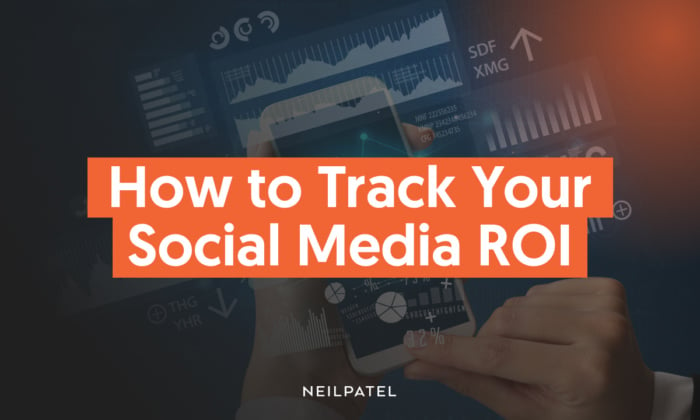
How to Track Your Social Media ROI
Your social campaign is just about ready to go.
You’ve optimized your social media profile. You’ve loaded posts in X (formerly Twitter), and they’re all queued up, ready for Buffer to take over. You’ve got your LinkedIn-sponsored content lined up, too.
You’ve even read almost all the social media tips out there because you’re desperate to get this right.
Then, you send out your blasts with the hopes of landing big sales.
You check back two weeks later, and sales are heading in the right direction.
Great news, right?
But not so fast. There’s just one problem with your social media marketing. You need to find out for sure where these additional sales are coming from.
I mean, sure, they could be coming from your marketing efforts. On the other hand, it could be a seasonal uptick, or you might have picked up a noteworthy backlink that’s driving these conversions.
Now, don’t get me wrong. Any conversions are good.
However, you need to determine if your increased sales are specifically due to your social media marketing. That’s why measuring your social media ROI is critical.
Once you work out the ROI of your social media campaigns, you can do more of what works or change what doesn’t.
Ready to learn more? Let’s get started with a definition.
What Is Social Media ROI?
Your social media ROI measures the effectiveness and profitability of social media marketing.
You can quantify your ROI by tracking sales, leads, conversions, click-throughs, etc.
When you track your social media ROI, you get valuable insights into your campaign’s effectiveness. It helps you to optimize your strategies for better performance and increased revenue generation.
Why You Need to be Measuring Social Media ROI
The most obvious reason for measuring your social media ROI is to understand the impact your marketing has on your bottom line. Your stakeholders (investors, executives, and partners, etc.) want to know they’re getting a measurable return on any investment. If your marketing is profitable, you can justify spending more.
Knowing your social media ROI lets you see which strategies and platforms are most successful so you can focus on the best methods. For example, sharing a video link on Facebook might be more effective at driving conversions than sharing blog links on X (formerly Twitter).
Measuring social media ROI also enables you to optimize your messaging. When you see which ads resonate most with your audience, you can produce more of the same.
Tracking your social media ROI ensures you’re on the right path for reaching specific business goals, like building brand awareness or increasing subscribers, too.
How to Calculate ROI on Social Media
Okay, now you know why you should track your social media ROI, but how do you do it?
That’s a question plenty of marketers have.
Sprout Social’s 2023 Index found that calculating ROI for social media was a marketer’s second biggest challenge.
Let’s simplify it.
The most basic way to measure your social media ROI is by comparing your spending on social marketing with your profits.
Alternatively, use a social media ROI formula (Net Profit – Investment Cost x 100) to get a percentage. Anything above 0 percent shows you’re making money.
There are some tools you can use, too.
Sprout Social’s Advocacy ROI calculator measures brand awareness and leads.
Or use Hootsuite’s social ROI calculator, which shows your returns in dollars, percentages, leads, and sales.
Tips for Tracking Social Media ROI
Not sure where to start when measuring your social media ROI? No worries! I’ve got some tips for you.
Know What to Measure
Which social media KPIs you’ll measure depends on what you’re trying to achieve. For example, if you want more brand awareness, you’ll keep a keen eye on engagement and reach.
Some of the most important metrics to measure are:
Conversion rate: The percentage of users who took action, like clicking through, signing up, or purchasing an item.
Engagement: That means measuring your likes, comments, and shares of your post.
Customer Acquisition Cost: The amount of money you spend to acquire a new customer. You can determine this by tracking metrics like marketing spend, conversion rate, click-through rate, return on ad spend, marketing spend, and cost per lead.
Impressions and reach: How many times your content gets displayed and the number of people who see your content.
This infographic from Sprout Social’s 2023 Index highlights the metrics that social media marketers track most often:
According to the Sprout Social study, marketers also track:
Click-through rates
Social media traffic to a website
Leads generated
You can also monitor follower count, but remember, it’s more of a vanity metric. It doesn’t matter how many you have if your followers aren’t interacting, purchasing, or passionate about your brand.
Outline Your Social Media Goals
The team at Hubspot surveyed brands and found that 22 percent struggle to track their social media ROI.
Why is this?
I suspect it’s because many marketers haven’t got a clear-cut objective behind each activity. If you don’t know why you’re doing something, generating a positive return is nearly impossible.
The first step to understanding your social media ROI is determining your goals on a per-campaign (or per-channel) basis.
For example, you’ll provide valuable content to generate brand awareness, like in this example from Search Engine Land promoting its conference for search marketing professionals.
If Search Engine Land wanted to track its social media marketing metrics from its post, it could track metrics like:
Sign-ups (did any social posts drive people to its landing page?)
Actual conversions (did anyone attend the conference or engage further because of the post?)
If the goal was building brand awareness, it would focus on social media marketing metrics like:
Reach (how many people saw the post?)
Engagement rate (did its average ratio of comments-to-followers increase?
Use Bitly and UTM Codes to Track Behavior
When it comes to tracking social media ROI, basic link clicks don’t tell you anything.
Simply pasting a link into X (formerly Twitter) and hitting publish doesn’t give you actionable data.
Even simple referral data inside Google Analytics won’t help you much:
You need specifics. The source or medium is a good start. But more specifically, which campaign? Which individual piece of content or ad from that campaign?
Link tagging is tedious. It’s obvious and cliche, and it’s very rarely done correctly.
‘Cause if it were, each of those dozens of buffered messages would contain an absurdly long link that resembled this:
Then, when you open up Google Analytics, you won’t just see “Social.” You’ll see how each specific campaign performs:
This means you can tell which of your pages received hits and how those people got there:
For example, when someone lands on your “Thank You”-based conversion page, you’ll know exactly which lead-gen campaigns sent them there.
You need to control what you can because forces like Dark Traffic continue to steal your social data.
Create UTM codes using Google’s own UTM building tool:
Once you fill out the different formats according to your goals, you’ll get a new UTM link like this:
You can even convert that long URL to a short link. Or you can use Bitly to get a little extra tracking info:
Yes, this is all basic, it’s time-consuming, and it sucks, but it’s the only way to set yourself up for the next few steps.
Set up Google Analytics Social Tracking
Tracking the effectiveness of your social media channels, how they drive traffic and conversions, and provide insights about your target audience is invaluable for showcasing the ROI of your marketing efforts. Once you’ve set up UTM links to track, you’ll also want to set up Google Analytics.
To use Google Analytics social tracking, follow these steps:
Step 1: Create a Google Analytics Property
Sign in to your Google Analytics account or create a new one. Then click “Next.” Here, you’ll find the “Property setup,” and a prompt to enter your business or website name and a few other details.
Next, select “Show advanced options” so you can toggle on the feature to “Create a Universal Analytics Property,” then hit “Next” again.
After this step, enter details about your business (industry type, size, and the reports you want to generate with GA), then accept the Terms of Service Agreement. You’ll get a screen popup, but you can ignore that and close it. We want GA to link to the right source, which is the URL you’ve added.
Step 2: Start Collecting Data
Once you close the pop-up, you should see a screen acknowledging your progress, along with your web stream ID. This enables GA4 to collect and analyze data related to user engagement, conversions, and other metrics to send to you. It should look something like this:
It can take up to 48 hours before your property starts to collect data, then you can access reports.
Step 3: Enable Enhanced Measurement
In your Google Analytics property, go to the Admin section. Then, under the “Property column” on the right, click “Data streams.”
You should see something like this:
Select the data stream for your website by clicking the arrow on the far right (highlighted above).
In the “Enhanced Measurement” section, toggle on the options for social interactions to track, such as outbound clicks, site search, video engagement, and file downloads.
Step 4: Set Up Social Media Channel Tracking Using Custom URLs with UTM Parameters
To track your social media campaigns in GA, create custom URLs for your social media posts with UTM parameters. You can build them manually, which might look like this:
https://www.example.com/?utm_source=facebook&utm_medium=social&utm_campaign=winter-sale
Or you could use GA4’s free URL builder.
Step 5: View Social Media Reports in Google Analytics
Once you have set up social tracking, you can view social media reports in Google Analytics.
Go to the “Reports” section from the left-hand navigation menu in your Google Analytics property. Click on “Acquisition” and then “Traffic Acquisition.”
In a live example, you’ll see various social channels and their performance, including paid social and organic social traffic. You can also hit the pencil icon on the top right of the screen above to to customize your data further and add up to 12 metrics to track from the following:
That’s it! You have now set up Google Analytics social tracking and can start analyzing and measuring your social media ROI.
Run Attribution Reports to Destroy Conversion Bias
We’ve all heard it before:
“Social media doesn’t drive sales. Social is only good for brand awareness.”
“You can’t reasonably expect to make sales from a simple social post.”
That’s simply not true, though.
That’s a manifestation of conversion bias at its finest. Of last-touch attribution bias clouding our judgment.
Almost always, the last touch point a user hits gets all the credit. For example, a typical lead might land on social, get sent to a landing page, view your mobile app, and then convert from an email.
Email gets 100 percent of the credit in last-touch attribution.
That doesn’t make sense.
Yes, the email did the final job, but that’s all it did. Without all the other touchpoints, you wouldn’t have secured that conversion.
This is why social almost always gets the shaft.
It doesn’t get the credit it deserves because people don’t typically make a final conversion from social. They do it from search, email, or direct.
However, what if that social post originally introduced them to your brand for the first time? What if it changed their mind on your brand? What if it pushed them over the edge to continue researching your offerings?
That’s where the Google Analytics model comparison tool comes into play:
You can access this data in GA by selecting “Advertising” from your Analytics dashboard, and then you’ll see “Model comparison” listed as an option under “Attribution.”
Select a date range and conversion event type to see in your data (hit the down arrow to the right of “conversions by default channel group” and choose from the dropdown options). Popular choices tend to be:
Interaction time: to see all touch points occurring within the selected date range.
Conversion time: to include only touch points that lead to conversions within the selected date range.
Last non-direct click: since many conversions happen when someone is brand-aware, they simply enter your URL and then convert, rather than converting from a specific source).
Position-based: first and last touchpoints have equal credit.
If you were only running Facebook ads, for instance, you might want to look at “First Interaction,” because that would help give you the most feedback on which campaigns are working (and which aren’t).
Run these reports to get a sense of how your social campaigns are impacting conversions.
Then, you can compare the internal costs (e.g., labor) required for each campaign.
OR, the opportunities you’re passing up (e.g., Facebook contest vs. direct mail campaign) to determine if the effort is worth it.
FAQs
How do you measure social media ROI?
You measure your social media ROI by monitoring key performance indicators (KPIs) such as website traffic, lead generation, and conversions and comparing it with the revenue you can directly attribute to your social media campaigns.
To calculate the ROI on your social media, divide the revenue generated (or cost savings) by the total investment in social media marketing.
Use UTM parameters and social media analytics for accurate data.
How do you track conversions from social media?
You could use Google Analytics to get comprehensive data on conversion rates, purchases, sign-ups, or other valuable conversions. Alternatively, use a specific tool, like Hootsuite.
How do you track leads from social media?
Again, it comes down to analytics tools like Google Analytics, Hootsuite, and Sprout Social.
You can also use URL tracking parameters to monitor the traffic source and regularly analyze social media analytics to identify which posts and platforms generate the most interest.
What are the two components for calculating social media ROI?
Calculating social media ROI involves two key components:
1. Your return, or the revenue you’ve generated from your social media efforts, such as sales, leads, or cost savings.
2. Your investment, including time, money, and staffing, is dedicated to social media marketing.
Conclusion
Tracking your social media ROI is no easy feat, but you can make it less challenging by giving yourself a clear goal.
Starting your social media campaigns with a clear goal makes measuring your social media ROI much easier. Goals help you establish what return on investment looks like for a given campaign.
Next, link your Google Analytics tracking to your social accounts. This gives you data on what platforms give you the best social media ROI.
Additionally, tag each new campaign with UTM codes and a Bitly short link for a clear picture of where your conversions came from. That way, attribution modeling helps determine which part of the conversion process social contributes.
No. Social media often won’t drive the “most sales” directly. However, that doesn’t mean it’s any less critical. You need to know where to look to determine the payoff.
For more information on maximizing your social media ROI, check out my article on how to use social media for e-commerce or my blog on the various social media marketing services.
About the Author: Brad Smith founded Codeless, a B2B content creation company. Frequent contributor to Kissmetrics, Unbounce, WordStream, AdEspresso, Search Engine Journal, Autopilot, and more.
How do you measure your ROI for social media? Tell me below.
No Comments